
How many times when you have multiple instances of Eclipse open and you want to Force Quit one, you don't know which one it is after pressing CMD-ALT-ESC? You can change the name in the task switcher by renaming the Eclipse application in the Applications folder, but the menu name comes from somewhere else. Below I will explain how to change the menu name.
Step 1: Locate the eclipse.ini file

Find the Eclipse application int he Applications folder and do a right-click or ctrl-click and choose Show Package Contents. Then move into the Contents/Eclipse folder and find eclipse.ini and open it using a text editor such as BBEdit.
Step 2: Adding the desired name

Oops, there appear to be many duplicate lines here resulting from an automated build process. No worry, I opened Bug 472698 for this. Using the BBEdit Text / Process Duplicate Lines... command I removed all leaving one.

Now we add a line in the -vmargs section with -Xdock:name=Eclipse 45 RCP and save the file.
Step 3 Verify
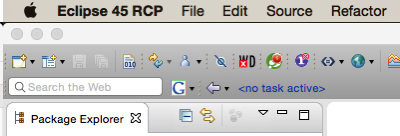
Restarting Eclipse will show the new name in the Menu bar, very handy when ALT-TAB-ing through open applications.

When using CMD-ALT-ESC the new name now appears in the list.