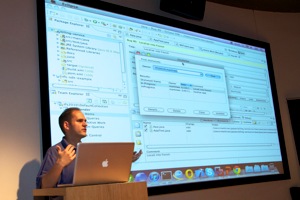World peace may be next! Today the Eclipse Indigo Democamp in the Netherlands, was held at the Schiphol/Amsterdam office of Microsoft Nederland. This unexpected mix of topic and venue raised many eyebrows (and tweets) in the Dutch developer communities on both sides. It turned out to be a very a very informative and enjoyable evening, with seven presentations in all.
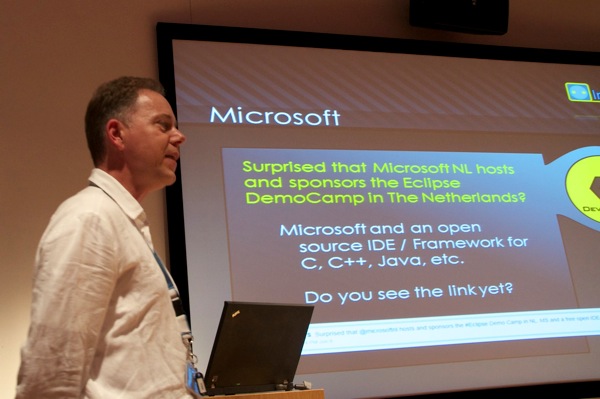 Wim Hoek of Microsoft Nederland welcomes all visitors to this democamp and refers to various tweets about the meeting of these two camps. The reason is simple: Microsoft is about developers, developers, developers. And that includes developers using Eclipse.
Wim Hoek of Microsoft Nederland welcomes all visitors to this democamp and refers to various tweets about the meeting of these two camps. The reason is simple: Microsoft is about developers, developers, developers. And that includes developers using Eclipse.
 Yuri Kok of Industrial TSI welcomes and explains the program.
Yuri Kok of Industrial TSI welcomes and explains the program.
 Wim Jongman, eclipse committer on ECF and with Industrial TSI, introduces Orion with some quiz questions, but he does not get to give away many prizes.
Wim Jongman, eclipse committer on ECF and with Industrial TSI, introduces Orion with some quiz questions, but he does not get to give away many prizes.
 Next he talksed about how to run OSGi with plugins et all inside an web or application server, allowing Eclipse developers to leverage their RCP/plugin skills on the server.
Next he talksed about how to run OSGi with plugins et all inside an web or application server, allowing Eclipse developers to leverage their RCP/plugin skills on the server.

About 30 people attended, I suspect mostly from the Dutch Eclipse world.

Jos Warmer presented a case about using modelling in the insurance industry with an RCP client with a graphical policy design editor, based on
Graphiti and created with
Spray, a DSL to generate Graphiti shapes. Note that Spray will become OSS at sometime in the future! Currently the link leads to an empty project.
 Next was a break with very nice hospitality in the very impressive Microsoft building, thank you Microsoft!
Next was a break with very nice hospitality in the very impressive Microsoft building, thank you Microsoft!

Roald Hopman explained the use of
Talend Open Studio for data clean up and migration
 It's obvious that Dutch meeting rooms are best suited to native Dutchmen, the tallest people in the world after the Masai. But that didn't prevent Martin Woodward to give a very fast and extensive presentation on Microsoft Team Foundation Server and demonstrating the Team Foundation Eclipse (TFE) plugin. TFE is truly a first class citizen on Team Foundation Server, running fast and well integrated on an Eclipse instance running on a MacBook pro.
It's obvious that Dutch meeting rooms are best suited to native Dutchmen, the tallest people in the world after the Masai. But that didn't prevent Martin Woodward to give a very fast and extensive presentation on Microsoft Team Foundation Server and demonstrating the Team Foundation Eclipse (TFE) plugin. TFE is truly a first class citizen on Team Foundation Server, running fast and well integrated on an Eclipse instance running on a MacBook pro.
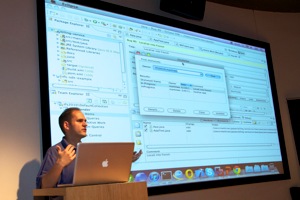 This may be a very good solution for developer shops running windows and other platforms (Mac/Linux/Mobile) and integrates access from Visual Studio and Eclipse into one ALM solution. I like the concept of gated commits: requiring successful CI tests before actual committing.
This may be a very good solution for developer shops running windows and other platforms (Mac/Linux/Mobile) and integrates access from Visual Studio and Eclipse into one ALM solution. I like the concept of gated commits: requiring successful CI tests before actual committing.
 Other found it interesting as well as many people wanted more info afterwards instead of going out for the break.
Other found it interesting as well as many people wanted more info afterwards instead of going out for the break.
 Teun Hakvoort talked about his experiences using the Windows Azure cloud platform for running a Java Enterprise container. Possible but not ready for prime time.
Teun Hakvoort talked about his experiences using the Windows Azure cloud platform for running a Java Enterprise container. Possible but not ready for prime time.
 Finally Manuel Polling of Edmond Document Solutions talked about the use of an RCP based workbench for professional document workflow solutions and their switch to and experience developing a graphical workflow editor.
Finally Manuel Polling of Edmond Document Solutions talked about the use of an RCP based workbench for professional document workflow solutions and their switch to and experience developing a graphical workflow editor.
 The evening concluded with lively discussions over drinks.
The evening concluded with lively discussions over drinks.
Thank you to Microsoft and Industrial TSI!
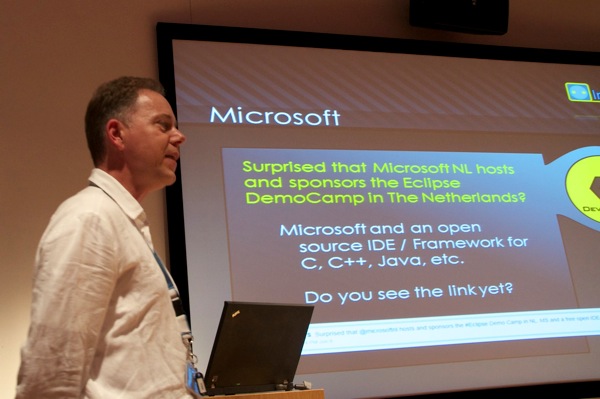



 About 30 people attended, I suspect mostly from the Dutch Eclipse world.
About 30 people attended, I suspect mostly from the Dutch Eclipse world. Jos Warmer presented a case about using modelling in the insurance industry with an RCP client with a graphical policy design editor, based on Graphiti and created with Spray, a DSL to generate Graphiti shapes. Note that Spray will become OSS at sometime in the future! Currently the link leads to an empty project.
Jos Warmer presented a case about using modelling in the insurance industry with an RCP client with a graphical policy design editor, based on Graphiti and created with Spray, a DSL to generate Graphiti shapes. Note that Spray will become OSS at sometime in the future! Currently the link leads to an empty project.
 Roald Hopman explained the use of Talend Open Studio for data clean up and migration
Roald Hopman explained the use of Talend Open Studio for data clean up and migration